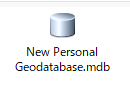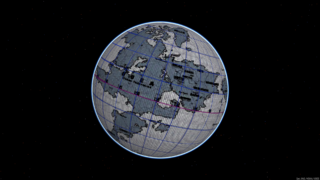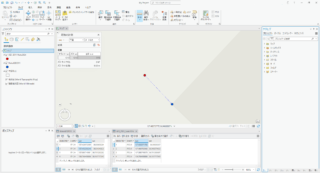Option Explicit Private pRTracker As IRotateTracker ' 'Cancel any tracking: ' Private Function UIToolControl1_Deactivate() As Boolean If Not pRTracker Is Nothing Then Set pRTracker = Nothing End If UIToolControl1_Deactivate = True End Function Private Sub UIToolControl1_Refresh(ByVal hDC As Long) If Not pRTracker Is Nothing Then pRTracker.Refresh End If End Sub ' 'Create a new rotate tracker when selected: ' Private Sub UIToolControl1_Select() 'Create new Rotate Tracker: Set pRTracker = New RotateTracker End Sub ' ' 'Define the angle: ' Private Sub UIToolControl1_MouseDown(ByVal button As Long, ByVal shift As Long, ByVal x As Long, ByVal y As Long) 'Rotate angle graphic with right mouse click: If (button = 1) Then Dim pMxDoc As IMxDocument Dim pDisplay As IScreenDisplay Set pMxDoc = Application.Document Set pDisplay = pMxDoc.ActiveView.ScreenDisplay Dim pGraphicsContainer As IGraphicsContainer Set pGraphicsContainer = pMxDoc.ActiveView.GraphicsContainer pGraphicsContainer.Reset Dim pGraphicContainerSelect As IGraphicsContainerSelect Set pGraphicContainerSelect = pMxDoc.ActiveView.GraphicsContainer 'Find the existing angle graphic: Dim pElement As IElement Set pElement = pGraphicsContainer.Next ' pGraphicContainerSelect.SelectedElement(0) ' Dim pElement2 As IElement Set pElement2 = pGraphicsContainer.Next If (Not pElement Is Nothing) Then 'Create rotate tracker: Set pRTracker.Display = pDisplay 'Assign origin of rotation: Dim pGeo As IGeometry Dim pGeo2 As IGeometry Dim pStartPt As IPoint Set pGeo = pElement.Geometry Set pGeo2 = pElement2.Geometry Set pStartPt = pMxDoc.ActiveView.ScreenDisplay.DisplayTransformation.ToMapPoint(x, y) 'pGeo.FromPoint ' pRTracker.Origin = pMxDoc.ActiveView.ScreenDisplay.DisplayTransformation.ToMapPoint(x, y) 'pStartPt ' ' Dim pGeometryCollection As IGeometryCollection ' Set pGeometryCollection = New Polygon ' pGeometryCollection.AddGeometry pGeo 'Assign geometry to be rotated: pRTracker.ClearGeometry pRTracker.AddGeometry pGeo pRTracker.AddGeometry pGeo2 pRTracker.AddPoint pStartPt, New SimpleMarkerSymbol 'Start rotation process: If Not pRTracker Is Nothing Then pRTracker.OnMouseDown End If End If End If End Sub ' 'Move the rotation tracker: ' Private Sub UIToolControl1_MouseMove(ByVal button As Long, ByVal shift As Long, ByVal x As Long, ByVal y As Long) If (button = 1) Then If Not pRTracker Is Nothing Then Dim pMxDoc As IMxDocument Dim pDisplay As IScreenDisplay Set pMxDoc = Application.Document Set pDisplay = pMxDoc.ActiveView.ScreenDisplay Dim pPoint As IPoint Set pPoint = pDisplay.DisplayTransformation.ToMapPoint(x, y) pRTracker.OnMouseMove pPoint End If End If End Sub ' 'Update the angle graphic: ' Private Sub UIToolControl1_MouseUp(ByVal button As Long, ByVal shift As Long, ByVal x As Long, ByVal y As Long) 'Re-display graphic if being rotated: If (button = 1) Then If (Not pRTracker Is Nothing) Then If pRTracker.OnMouseUp = True Then 'This just uses the ITransform2d to rotate the graphic (see earlier code): ' Call mod_Angles.Update_Angle_Graphic(pRTracker.Angle) End If End If End If End Sub
記事