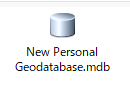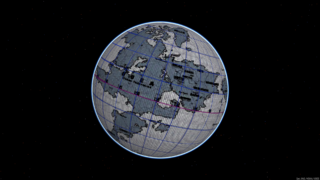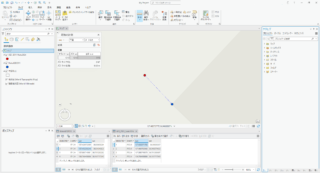' ArcMapのVBAでUIToolControlを作成し、ポリゴン エレメントに対して操作 ' http://resources.esri.com/help/9.3/ArcGISEngine/arcobjects/esriDisplay/IPolygonMovePointFeedback_Example.htm Option Explicit Private m_pDoc As IMxDocument Private m_pAV As IActiveView Private m_pScrD As IScreenDisplay Private m_pPolyMvPtFeed As IPolygonMovePointFeedback Private m_pHitElem As IElement Private m_pGraCont As IGraphicsContainer Private Function UIToolControl1_Enabled() As Boolean 'Set the ToolControl to enabled (disabled by default) UIToolControl1_Enabled = True End Function Public Function GetHitElement(pInPt As IPoint, DblSrchDis As Double) As IElement ' Takes an IPoint and returns the first element that is hit (if any) in the ActiveView's BasicGraphicsLayer Dim pEnumElem As IEnumElement Dim pElemCur As IElement ' QI for the IGraphicsContainer interface from the IActiveView, allows access to the BasicGraphicsLayer Set m_pGraCont = m_pAV ' Return an enumerator for those elements found within the search distance (in mapunits) Set pEnumElem = m_pGraCont.LocateElements(pInPt, DblSrchDis) ' If the enumerator is not empty then return the FIRST element found If Not pEnumElem Is Nothing Then Set pElemCur = pEnumElem.Next Do While Not pElemCur Is Nothing If pElemCur.Geometry.GeometryType = esriGeometryPolygon Then Set GetHitElement = pElemCur Exit Do End If Set pElemCur = pEnumElem.Next Loop End If End Function Private Sub UIToolControl1_MouseDown(ByVal button As Long, ByVal shift As Long, ByVal x As Long, ByVal y As Long) Dim pPnt As IPoint Dim pGeomPoly As IPolygon Dim pHtTest As IHitTest Dim pPtHit As IPoint Dim DblHitDis As Double Dim LngPrtIdx As Long Dim LngSegIdx As Long Dim BoolHitRt As Boolean Dim BoolHitTest As Boolean Dim DblSrchDis As Double ' Calculate the Search Distance (in MapUnits) based upon a portion of the ActiveView's width DblSrchDis = m_pAV.Extent.Width / 200 ' Get the current mouse location in Map Units Set pPnt = m_pScrD.DisplayTransformation.ToMapPoint(x, y) ' Use a function to return the first element of the correct geometry type at this point (if any) Set m_pHitElem = GetHitElement(pPnt, DblSrchDis) ' If a Polygon element was returned then check if a vertex was hit If Not m_pHitElem Is Nothing Then ' Get the element's geometry (Polygon) Set pGeomPoly = m_pHitElem.Geometry ' QI for the IHitTest Interface (to get check which if any vertex was hit) Set pHtTest = pGeomPoly 'Check which (if any) vertex was hit 'ByVal: pPnt - input userpoint; DblSrchDis - searchdist (mapunits); esriGeometryPartVertex - look for vertices; 'ByRef: pPtHit - intersection point; DblHitDis - dist between vertex and pPnt; LngPrtIdx - part index; LngSegIdx - vertex index; BoolHitRt - is pPnt right of Polygon BoolHitTest = pHtTest.HitTest(pPnt, DblSrchDis, esriGeometryPartVertex, pPtHit, DblHitDis, LngPrtIdx, LngSegIdx, BoolHitRt) If BoolHitTest Then ' Create a PolygonMovePointFeedback object and set its display property (to the ActiveView's ScreenDisplay) Set m_pPolyMvPtFeed = New PolygonMovePointFeedback Set m_pPolyMvPtFeed.Display = m_pScrD 'Start the feedback using the input (Polygon) geometry at the current mouse location m_pPolyMvPtFeed.Start pGeomPoly, LngSegIdx, pPnt End If End If End Sub Private Sub UIToolControl1_MouseMove(ByVal button As Long, ByVal shift As Long, ByVal x As Long, ByVal y As Long) If Not m_pPolyMvPtFeed Is Nothing Then Dim pPnt As IPoint ' Get the current mouse location in Map Units and move the feedback Set pPnt = m_pScrD.DisplayTransformation.ToMapPoint(x, y) m_pPolyMvPtFeed.MoveTo pPnt End If End Sub Private Sub UIToolControl1_MouseUp(ByVal button As Long, ByVal shift As Long, ByVal x As Long, ByVal y As Long) Dim pPolyResult As IPolygon ' Check that the user is using the feedback If Not m_pPolyMvPtFeed Is Nothing Then ' Get the result from the feedback Set pPolyResult = m_pPolyMvPtFeed.Stop ' Check for a valid result If Not pPolyResult Is Nothing Then ' Set the geometry of the element and call update m_pHitElem.Geometry = pPolyResult m_pGraCont.UpdateElement m_pHitElem End If ' Clear out the objects Set m_pPolyMvPtFeed = Nothing Set m_pHitElem = Nothing ' Refresh the ActiveView m_pAV.Refresh End If End Sub Private Sub UIToolControl1_Refresh(ByVal hDC As Long) 'Get a reference to the ActiveView and ScreenDisplay Set m_pDoc = Application.Document Set m_pAV = m_pDoc.ActiveView Set m_pScrD = m_pAV.ScreenDisplay End Sub Private Sub UIToolControl1_Select() 'Get a reference to the ActiveView and ScreenDisplay Set m_pDoc = Application.Document Set m_pAV = m_pDoc.ActiveView Set m_pScrD = m_pAV.ScreenDisplay End Sub
記事